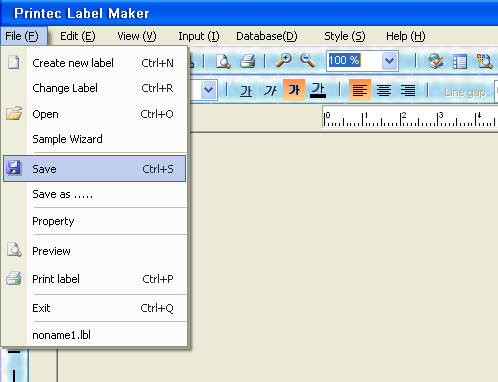Printec Label Maker
Printec Label Maker
5. Creating address label using data created from MS Excel
1. Select Label – Select label to work by executing Any Pro.
① Select product class -> ② Check label size and number of cells after selecting product number from product list ->③ Click Confirm

2. Click Open Data List from data list when label sheet is shown on the screen.
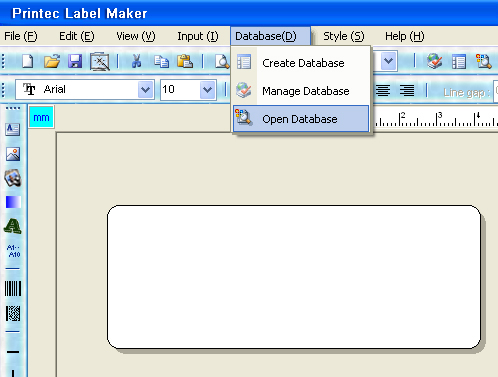
3. Open Excel file.
* Select Excel file to print and click open from Open.
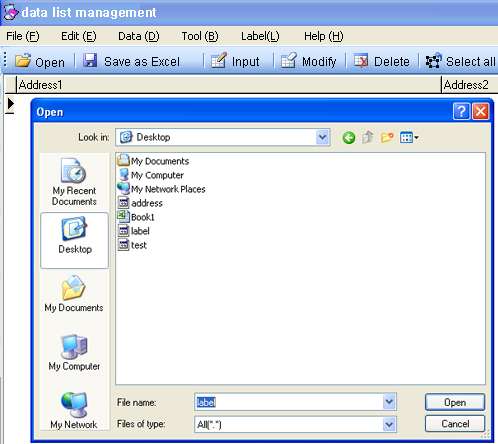
* Select the name of sheet to print from table list and click Open
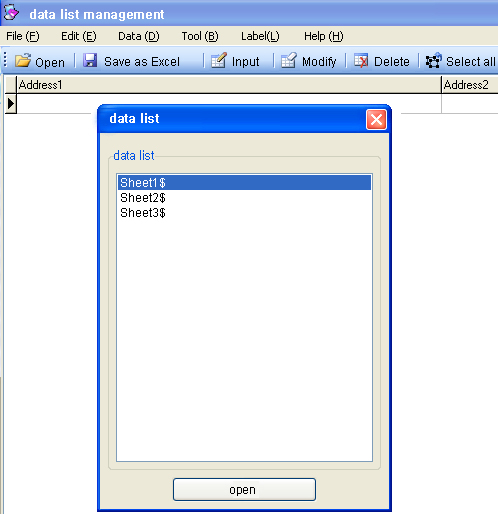
* When Excel File is not shown *
*If the Excel version is 2007, save as different name from Excel and select [Excel 97-2003 Integrated Documents] and select file type as (*.xls) and save.
① Select save as different name and select [Excel 97-2003 Integrated Documents].
② You can check that the file type is changed to [Excel 97-2003 Integrated Documents] once Save as Different Name window activates.
③ Use after entering file name and clicking save.
4. Select data to print on label. All selected data is changed to activation mode in blue.
① When printing all entered data: Click "Select All" from menu.
② When entering distant data: Select distant data at once by pressing ctrl and clicking data as in selecting 1st, 3rd, 5th data for example.
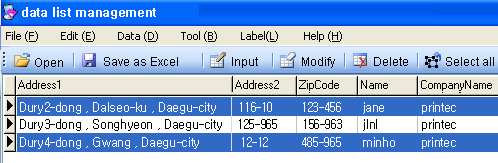
③ When printing part of sequentially placed data
: Select the first data (ex: 2nd data) and press shift and click the last data (ex: 4th data) will select data at once when printing 2~4th data on label for example.
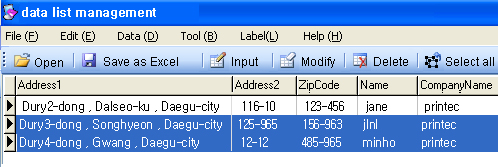
5. Click "Export" after selecting the names of fields to print on label and sending them to the right.
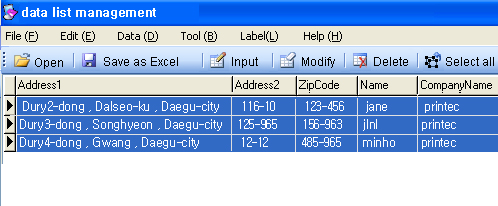
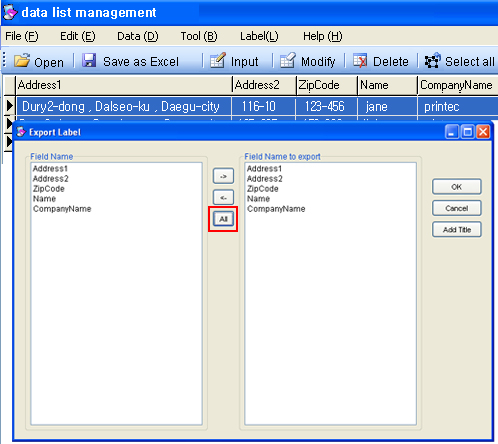
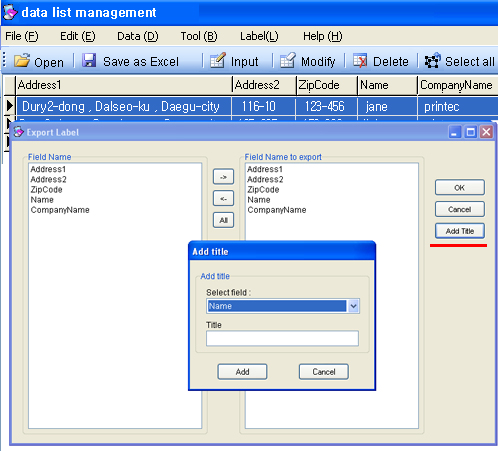
6. It returns back to label window and the first data entered will be displayed on database window as shown below.
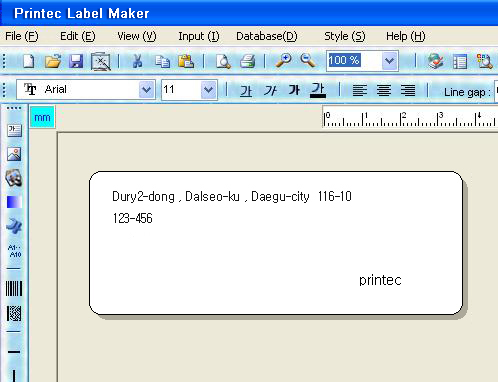
7. Click left mouse button on texts shown on label window and make changes to desired design by using style and font change box while black dotted lines are visible.
* Only make corrections on the first data shown on label window and the changes will apply to the rest of data in the same way.
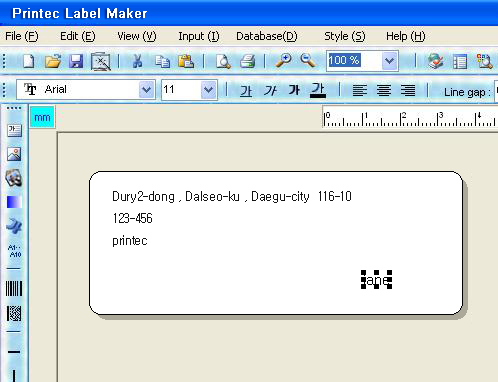
8. Check screen before printing with preview.

9. Save – Saves newly created design.